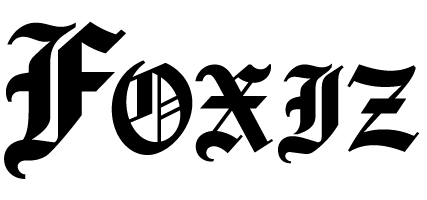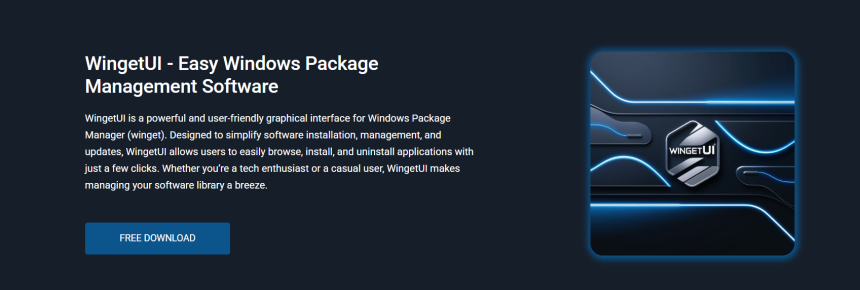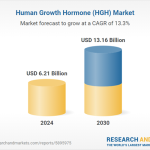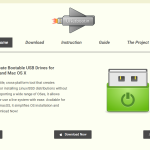Managing software on Windows has often relied on manual downloads, installations, and updates. While tools like Winget simplify command-line package management, not everyone is comfortable using terminal commands. This gap led to the rise of graphical interfaces designed to bring convenience to a broader audience.
WingetUI has emerged as a powerful, free solution for those seeking a user-friendly interface over the Windows Package Manager (Winget). It combines the efficiency of command-line functionality with an accessible GUI, empowering users to manage software without writing a single line of code. WingetUI also supports additional tools, such as Scoop, offering a unified interface for multiple sources.
Understanding how WingetUI works helps users unlock its full potential. From discovering software to updating and uninstalling applications, it delivers an organized experience. This guide explores what WingetUI is, how it works, and why it has become a preferred solution for package management on Windows.
What Is WingetUI?
A GUI for Windows Package Manager
WingetUI is an open-source graphical user interface designed for the Windows Package Manager. Rather than typing commands in PowerShell or Command Prompt, users interact with a clean, intuitive interface to manage software installations, updates, and removals.
Built for Ease and Efficiency
The primary objective of WingetUI is to simplify the package management process. It enables users to browse available software, queue installations, check for updates, and uninstall applications—all through an organized interface of windows and menus. With WingetUI, even non-technical users can harness the full power of Winget and other package managers.
Multi-Source Support
In addition to Winget, the tool supports integration with Scoop and Chocolatey, providing a multi-package manager interface. This flexibility enables users to access a broader software catalog from a single location.
Key Features of WingetUI
Unified Software Discovery
WingetUI presents a searchable list of applications from supported package managers. Users can search, filter, and view detailed package information before installation. This centralized view saves time and improves visibility into available tools.
Batch Installation and Uninstallation
One of the standout features is batch processing. Users can select multiple programs and install or uninstall them in sequence. This is ideal for setting up new systems or removing unwanted software in bulk.
Update Notifications and Automation
WingetUI automatically scans installed packages and notifies users when updates are available. It also supports bulk updates, reducing the need for manual checks and interventions.
Interface Overview
Clean Layout and Dashboard
WingetUI launches with a minimal interface, showcasing installed software, available updates, and a package search window. Tabs or panes organize information logically, making navigation straightforward.
Package Details and Actions
Each software entry includes detailed metadata, including name, version, publisher, source, and installation status. Action buttons allow for instant installation, update, or removal. This eliminates the need to memorize command-line switches.
Settings and Customization
Users can configure repositories, toggle themes, and manage performance-related options through the settings menu. This customization ensures a tailored experience that matches user preferences.
Installation Process
Step-by-Step Setup
WingetUI is distributed as a standalone executable or via an installer. After downloading, users launch the app, and it begins scanning for existing installations. No extensive configuration is required, allowing immediate access.
Requirements and Dependencies
The application runs on Windows 10 and 11. It relies on the Windows Package Manager and optional integrations with Scoop or Chocolatey. All dependencies are bundled or easily detectable, minimizing setup complexity.
Updates and Maintenance
New versions of WingetUI are released periodically. Users can download updates manually or enable automatic updates from within the application, ensuring they always have the latest features and fixes.
How WingetUI Works Under the Hood
Integrating with Winget
WingetUI functions as a front-end to Winget by executing commands in the background. It parses command-line results and converts them into graphical data. This provides real-time feedback without needing users to interact with the terminal.
Supporting Scoop and Chocolatey
When enabled, WingetUI accesses Scoop buckets or Chocolatey repositories and treats them as additional sources. Users can install apps from multiple ecosystems without needing to switch tools or platforms.
Logging and Execution Feedback
The tool provides logs for each operation: install, update, or uninstall. These logs display command execution and status codes, providing transparency and troubleshooting insights for advanced users.
Use Cases for WingetUI
Home and Personal Use
Individuals managing their personal systems benefit from WingetUI’s ease of use. It speeds up software setup on new devices and helps keep installed programs up to date.
Developer Workstations
Developers often require specific tools to be installed quickly. WingetUI allows them to queue essential applications and libraries for installation in a few clicks, saving setup time.
IT and System Administrators
For IT departments managing numerous devices, WingetUI provides a consistent way to install and maintain software. Its batch processing and update automation streamline routine tasks.
Advantages Over Command-Line Tools
Lower Learning Curve
The biggest advantage is accessibility. Not all users are comfortable using terminal commands. WingetUI removes that barrier, allowing broader adoption of package management practices.
Visual Feedback
Seeing the status of each application—whether it’s up-to-date or needs an update—adds a visual layer of confirmation that the terminal cannot easily provide.
Time Efficiency
WingetUI reduces the number of steps required to manage software. Users don’t need to reference package names, search documentation, or manually confirm command-line operations.
Comparison With Other GUI Tools
WingetUI vs. Winstall
While Winstall focuses on generating scripts to use with Winget, WingetUI is a fully interactive environment. Users install and manage software directly from the application without copying or pasting commands.
WingetUI vs. ScoopUI
ScoopUI is tailored for Scoop, while WingetUI integrates Scoop along with Winget and Chocolatey. This makes WingetUI more versatile and comprehensive.
WingetUI vs. Built-in App Installers
Unlike app stores or vendor-specific installers, WingetUI provides access to thousands of open-source and community-maintained applications in one place, all with consistent installation standards.
Security and Reliability
Safe Installation Process
WingetUI operates using trusted package sources. Since it relies on Winget, Scoop, and Chocolatey repositories, all downloads are verified by those ecosystems. The app doesn’t bypass Windows security models.
Transparency and Open Source
Being open source, WingetUI allows users to inspect the code, suggest improvements, or contribute. This transparency ensures that no hidden processes compromise the user’s system.
Update Safety
All updates go through verification before being applied. Users can view changelogs and install updates selectively, giving full control over what changes are made to their system.
Tips for Efficient Usage
Use Search and Filters
To find software faster, use the search bar and apply filters by source or category. This narrows results and speeds up selection.
Queue Multiple Actions
Queue installations or removals during off-hours or while performing other tasks. WingetUI processes them automatically in sequence.
Explore Package Metadata
Before installing, click on the package to view its source, size, and dependencies. This helps avoid unexpected software or bloat.
Community and Development
Active Development
WingetUI receives regular updates from its developer community. These updates include UI enhancements, new integrations, and performance improvements.
GitHub and Feedback
Users can report issues, request features, or track development on GitHub. This interaction ensures the tool evolves to meet changing user needs.
Documentation and Guides
Community-written documentation and tutorials make it easier for newcomers to understand and utilize the tool’s full capabilities.
Final Thoughts
WingetUI offers a modern solution for managing software on Windows, eliminating the complexity of command-line tools. Whether for home use, developer environments, or IT management, it provides robust features through a clean interface. Its integration with multiple package managers makes it one of the most comprehensive tools available today. With regular updates, transparency, and a helpful community, WingetUI continues to set a high standard for GUI-based software management on Windows.