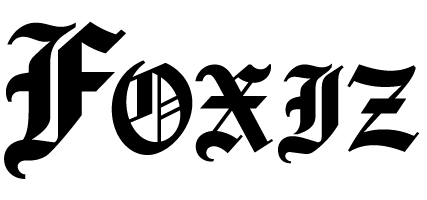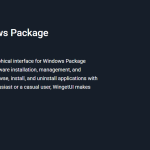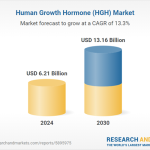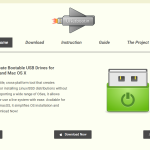TuxGuitar serves as a powerful open-source tool designed specifically for guitarists and musicians seeking to create, edit, and play guitar tablature effortlessly. This software combines simplicity with advanced features, making it accessible for beginners while offering depth for professionals. Its compatibility across Windows, Linux, and macOS enables musicians worldwide to compose and refine guitar music with ease.
Understanding how to use TuxGuitar for guitar tab editing requires familiarity with its interface and functions. This guide breaks down the process into clear steps, covering everything from starting a project to advanced editing techniques. Each step provides actionable insights for maximizing the benefits of this versatile program.
Mastering TuxGuitar opens opportunities for effective music transcription, composition, and practice. Whether transcribing songs or crafting original pieces, users can utilize multiple tools and settings to achieve precise and creative output.
Getting Started with TuxGuitar
Downloading and Installing TuxGuitar
TuxGuitar is available for free on its official website and trusted repositories. Users interested in using TuxGuitar for guitar tab editing must select the appropriate installer based on their operating system. Installation follows standard procedures, requiring minimal configuration. After installation, launching the program presents the main workspace ready for music editing.
Interface Overview
The main interface is divided into several sections: the score editor, where notes appear, the track list, instrument management, the toolbar containing essential tools, and playback controls. Understanding these components facilitates efficient navigation. Each section supports intuitive interaction, allowing quick access to features required for guitar tab editing.
Configuring Preferences
Users can adjust preferences, including note input settings, default tunings, and playback options. Customizing these enhances workflow and aligns the software with personal editing habits when using TuxGuitar for guitar tab editing. Proper configuration ensures smoother editing and better control over compositions.
- Note input settings for faster and precise entry
- Default tunings to match various guitar setups
- Playback options for accurate audio feedback
Creating a New Guitar Tab
Starting a New Project
Creating a new tab begins with opening a blank score. Default settings often include a single guitar track in standard tuning. Users can specify the number of tracks and instruments based on project requirements. This setup phase lays the foundation for subsequent editing.
Setting Up Track Properties
Each track supports individual properties such as instrument name, tuning, and volume. Adjusting tunings accommodates alternative guitar setups, enabling accurate representation of the music. Managing these properties is essential for organizing multi-track compositions.
Adding Additional Tracks
Multi-instrument arrangements require adding extra tracks. TuxGuitar allows seamless insertion of multiple tracks with unique configurations. This flexibility supports band arrangements or layered compositions, expanding creative possibilities.
Inputting Notes and Editing Tabs
Selecting Note Duration and Type
Before entering notes, users select note durations such as whole, half, quarter, or eighth notes. This step is essential when using TuxGuitar for guitar tab editing because it determines the rhythmic value of each note added to the score. Choosing the correct duration maintains accurate timing and flow in compositions. Key note durations include:
- Whole notes for longer sounds
- Quarter notes for steady beats
- Eighth notes for faster rhythms
Entering Notes into Tablature
Users enter notes by clicking fret numbers on the tablature or using keyboard shortcuts. Each note corresponds to a specific string and fret, representing precise finger placement on the guitar. This method enables the creation of detailed and accurate tabs.
Adding Rests and Special Symbols
Rests and musical symbols like ties, slurs, and accents can be inserted to indicate pauses or expressive techniques. Proper use of these elements enriches the musical score and guides interpretation during performance.
Using Effects and Articulations
Applying Hammer-Ons and Pull-Offs
Hammer-ons and pull-offs simulate guitar playing techniques that connect notes smoothly. TuxGuitar includes tools to apply these effects directly to notes, enhancing realism in the tab. These articulations contribute to expressive performance.
Adding Slides and Bends
Slides allow smooth transitions between notes, while bends alter pitch by raising string tension. Both techniques are available for insertion in the editor, providing musicians with tools to accurately capture the nuances of guitar playing. Key features include:
- Smooth note transitions with slides
- Pitch alteration using bends
- Easy insertion and editing within the tablature
Incorporating Vibrato and Harmonics
Vibrato adds subtle pitch fluctuations, and harmonics produce bell-like tones. TuxGuitar supports these effects, allowing users to decorate compositions with authentic guitar sounds.
Playback and Practice Tools
Using the Playback Feature
Playback enables users to listen to their tabs with MIDI-generated sound. This function helps verify accuracy and assess musical flow. Adjustable tempo controls allow slowing down or speeding up playback for detailed study.
Muting and Soloing Tracks
Users can mute individual tracks to isolate parts or solo tracks to focus on specific instruments. This capability improves clarity during composition and practice.
Looping Sections for Practice
Looping repeats selected measures, which is helpful in practicing difficult segments repeatedly. This feature enhances learning and improves muscle memory.
Saving and Exporting Your Work
Saving Project Files
TuxGuitar saves projects in its native format, preserving all editing details and settings. Regular saving prevents data loss and facilitates ongoing work.
Exporting to PDF and MIDI
TuxGuitar is available for free on its official website and trusted repositories. Users interested in using TuxGuitar for guitar tab editing must select the appropriate installer based on their operating system. Installation follows standard procedures, requiring minimal configuration. After installation, launching the program presents the main workspace ready for music editing.
Export options include generating PDFs for printing and MIDI files for compatibility with other music software. Exporting supports sharing compositions and integrating with broader production workflows. Key export features include:
- PDF export for high-quality printable tabs
- MIDI export for seamless integration with DAWs
- Audio export to WAV or MP3 formats for easy playback
Exporting Audio Files
Users may export audio in formats such as WAV or MP3, converting tabs into playable sound files. This feature enables the presentation of compositions without requiring TuxGuitar for playback.
Advanced Editing Features
Importing Guitar Pro Files
TuxGuitar supports importing Guitar Pro files, allowing users to edit existing tabs created in other software. This expands usability and collaboration potential.
Using the Mixer for Sound Control
The built-in mixer controls volume, panning, and instrument assignments per track. Proper mixing balances audio output during playback, improving clarity and musicality.
Customizing Tuning and Capo Settings
Adjusting tuning per track accommodates alternate tunings popular in various genres. The capo feature simulates capo placement, altering pitch and finger positioning for authentic notation.
Tips for Efficient Guitar Tab Editing
- Utilize keyboard shortcuts to accelerate note entry and editing.
- Regularly save projects to avoid losing progress.
- Apply effects moderately to maintain readability.
- Experiment with alternative tunings for diverse sounds.
Key Benefits of Using TuxGuitar
- No cost with open-source accessibility.
- Cross-platform support enhances user reach.
- Compatibility with multiple file formats facilitates integration.
- Rich feature set supports both simple and complex compositions.
Conclusion
TuxGuitar delivers comprehensive tools for guitar tab editing, combining usability with powerful capabilities. Its intuitive interface and multi-track support empower musicians to create detailed and expressive tablature. Features such as effect application, playback controls, and flexible exporting options enhance the composition process. Musicians seeking free, versatile, and effective tab editing software find TuxGuitar an excellent choice. Mastering its functions improves transcription accuracy, composition efficiency, and musical expression.