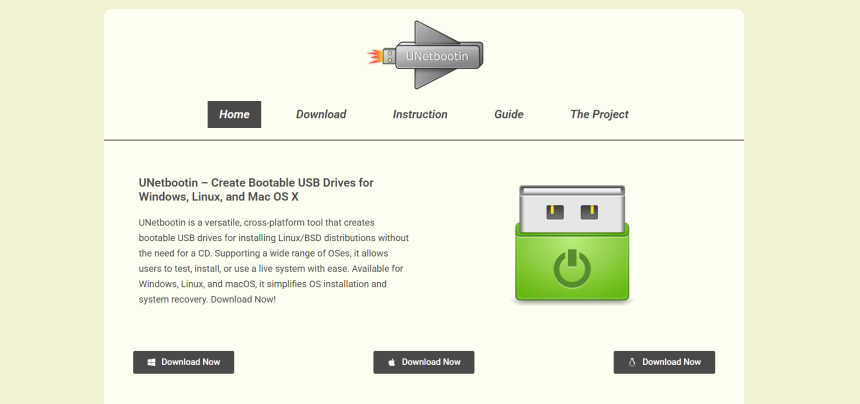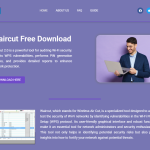UNetbootin is a widely used tool that simplifies the process of creating bootable Linux USB drives. For those new to Linux, the transition from Windows or macOS can feel overwhelming due to unfamiliar terminology, new installation processes, and the diversity of distributions. This is where tools like UNetbootin prove to be invaluable. Designed to ease the installation process, it eliminates the need for burning CDs or mastering advanced commands in the terminal.
This article explores how beginner-friendly UNetbootin truly is, highlighting its features, usability, installation process, and common pitfalls to avoid. By the end, readers should feel more confident using UNetbootin as a launchpad for exploring the Linux operating system.
Overview of UNetbootin
UNetbootin, short for “Universal Netboot Installer,” allows users to create bootable Live USB drives for a variety of Linux distributions. Its primary purpose is to enable users to install or run a Linux distribution without needing a CD. Developed as a cross-platform application, it works seamlessly on Windows, Linux, and macOS.
The main functions of UNetbootin include:
- Downloading and creating bootable versions of major Linux distributions.
- Writing ISO images directly to USB drives.
- Offering the ability to install Linux in “frugal mode” on the hard disk without modifying partitions.
The software is open-source and regularly updated to support new distributions and system requirements.
User Interface and Accessibility
The interface of UNetbootin is minimalistic, which works in favor of beginners. It avoids clutter, focusing only on the essentials. Upon launching the application, users are greeted with two main options:
- Select a distribution from a list of popular Linux distros such as Ubuntu, Fedora, Debian, Arch Linux, and more.
- Provide a disk image (ISO) from their local storage.
This simplicity reduces decision fatigue and ensures users don’t get lost in complex settings. For most newcomers, especially those unfamiliar with the command line, this graphical interface is a significant advantage.
There are a few drop-down menus and file browsers involved, but no scripting or syntax knowledge is necessary. The tool’s design adheres to the principle of “less is more,” making it ideal for those with little technical experience.
Steps to Set Up Linux Using UNetbootin
Beginners can set up Linux using UNetbootin in a few clear steps. The process typically involves:
Downloading UNetbootin
First, users need to download the version of UNetbootin that corresponds to their operating system. It’s available on the official website, with packages for Windows, Linux, and macOS.
Choosing a Linux Distribution
Within the interface, users can select from a wide range of distributions. The benefit here is that UNetbootin automatically downloads the selected ISO file, ensuring it’s compatible with the installer.
Plugging in the USB Drive
A USB stick with at least 4GB of storage is typically required. It should be formatted to FAT32 for best results.
Selecting the Installation Type
Users choose either the distribution download or local ISO file, then specify the USB drive’s letter (on Windows) or path (on Linux/macOS).
Creating the Bootable USB
Once everything is configured, clicking “OK” initiates the process. It usually takes a few minutes, depending on system speed and ISO size.
Booting from USB
After creation, users reboot their computer and select the USB drive from the boot menu. This allows them to test Linux in Live mode or begin installation.
Advantages for Beginners
There are several features that make UNetbootin particularly appealing to first-time users.
No Command Line Required
One of the major hurdles in transitioning to Linux is the command line. UNetbootin eliminates this barrier by providing a fully graphical interface.
Pre-loaded Distributions
The drop-down menu with various distributions and versions means beginners don’t need to research download links or file compatibility.
No Need to Burn CDs/DVDs
Many laptops no longer include optical drives. UNetbootin embraces modern hardware by targeting USB-based installations.
Cross-Platform Support
Whether starting from a Windows PC or a macOS laptop, users can rely on UNetbootin to work without requiring virtual machines or complex workarounds.
Persistence Option
Advanced users may take advantage of persistent storage, which lets you retain files and settings across reboots. Beginners might not need this immediately, but it’s a good feature to explore once they’re comfortable.
Common Challenges and Solutions
Despite its user-friendliness, some challenges may arise when using UNetbootin, especially for absolute beginners.
USB Drive Not Recognized
This often happens if the USB is not formatted correctly. Ensuring the drive uses FAT32 and has no partition issues typically resolves this.
Boot Menu Not Showing USB Drive
After creating the bootable USB, some users fail to boot into it. This is usually a BIOS/UEFI setting issue. Enabling legacy boot or adjusting boot priority often helps.
Linux Not Installing Correctly
Occasionally, certain distributions may not work perfectly due to updates or kernel issues. In such cases, trying an alternative distro or newer ISO may fix the problem.
Persistence Not Working
Although UNetbootin offers a persistence option, it’s not supported for all distros. Beginners should avoid enabling this unless they know the distro supports it.
To navigate these issues, beginners can find solutions through community forums, UNetbootin’s GitHub page, or Linux-specific help sites like Ask Ubuntu or Stack Exchange.
Comparisons with Alternative Tools
Several other tools are available for creating bootable USBs, such as Rufus, Etcher, Ventoy, and Universal USB Installer. However, UNetbootin holds its own among these competitors.
Rufus
Known for its speed and flexibility, Rufus is Windows-only and better suited for experienced users due to its complex options.
Etcher
A strong alternative with a sleek interface and cross-platform support. It’s even simpler than UNetbootin but lacks the built-in distro download feature.
Ventoy
Allows multiple ISO files on one USB, offering more versatility. However, its setup process is slightly more advanced.
In comparison, UNetbootin is a balanced choice, combining simplicity with functionality and broad compatibility.
Best Practices for Beginners
To ensure a smooth experience with UNetbootin, first-time users should follow a few best practices:
Verify ISO Integrity
Before using a downloaded ISO, it’s good to check its SHA256 checksum. While optional, this ensures the file isn’t corrupted.
Back Up Important Data
Installing Linux or creating bootable drives can lead to data loss if performed incorrectly. Always back up files on your USB drive and your primary system.
Use Official Downloads
Always download UNetbootin and Linux ISOs from their official websites. Avoid third-party sources to prevent malware risks.
Test in Live Mode First
Most distributions allow a Live mode, enabling users to explore the interface without installation. This is ideal for experimenting and confirming compatibility.
Start with Beginner-Friendly Distros
Ubuntu, Linux Mint, and Fedora are great starting points for beginners. They offer user-friendly interfaces and wide community support.
Learning Opportunities Beyond Installation
Using UNetbootin opens the door to a much broader Linux learning journey. Once users install Linux, they begin to explore its package managers, terminal commands, open-source applications, and customizable desktops.
Moreover, understanding the boot process, file systems like ext4, and partitioning can further demystify how operating systems work. While UNetbootin simplifies the entry, the potential for deeper technical growth is substantial.
Conclusion
UNetbootin is a highly accessible tool that allows beginners to create bootable Linux USB drives with minimal effort. Its intuitive interface, built-in support for multiple distributions, and cross-platform compatibility make it a solid choice for users new to the Linux ecosystem.
Although some challenges may arise, they are generally easy to solve with a little research and patience. With a few best practices and the willingness to learn, even complete newcomers can confidently set up and explore Linux using UNetbootin. As an introduction to the world of open-source computing, this tool provides not just convenience, but also a strong foundation for deeper engagement with Linux.