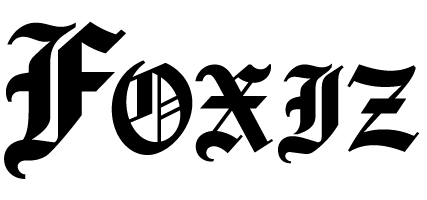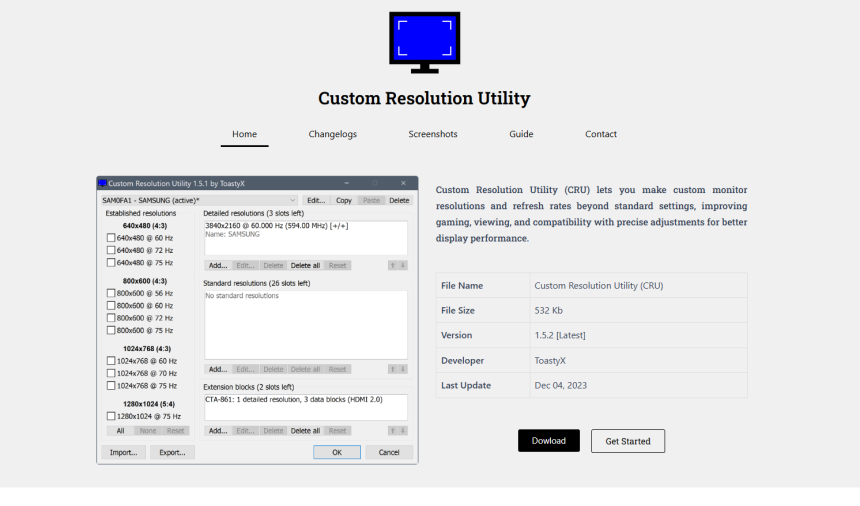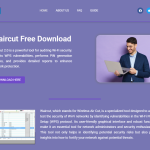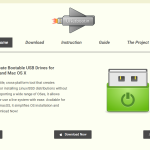Custom Resolution Utility (CRU) has quietly become a go-to solution for tech enthusiasts, gamers, and power users who want more control over their display settings. Unlike standard Windows display tools that offer only a limited set of resolutions and refresh rates, CRU allows you to define, modify, and fine-tune your monitor’s capabilities beyond factory presets.
From creating custom resolutions to unlocking hidden refresh rates, CRU opens a world of display possibilities. This guide explores the complete feature set of Custom Resolution Utility and how each function enhances user control over monitors and graphics configurations.
Overview of CRU and Its Purpose
Developed by ToastyX, CRU is a lightweight utility that provides deep customization for EDID (Extended Display Identification Data). It allows users to override how Windows and the GPU interpret the display’s capabilities, enabling access to features often restricted by default settings or manufacturer limitations.
CRU does not modify the graphics driver itself—it changes the way the display communicates its supported resolutions to the driver. That gives users the power to:
- Add custom resolutions (including ultra-wide or high-refresh options)
- Remove unwanted default resolutions
- Adjust timing parameters for better display stability
- Unlock hidden capabilities in compatible monitors
- Optimize gaming or productivity setups without hardware changes
Custom Resolutions Without Driver Hacking
The primary function of CRU is adding custom resolutions that may not be available by default. Whether you’re working with a 1440p monitor or trying to push a 1080p screen to 75Hz, CRU lets you define a resolution manually and make it usable through the operating system.
You can input custom horizontal and vertical pixel counts, adjust refresh rates, and choose from multiple timing standards (CVT, CVT-Reduced, GTF, etc.). This is especially valuable for:
- Gamers looking for optimal frame rates and performance balance
- Video editors needing precise output resolutions
- Multi-monitor setups requiring non-standard resolutions
Unlike traditional driver hacks or registry edits, CRU keeps changes localized and reversible.
Refresh Rate Enhancement and Overclocking
CRU is widely used for unlocking refresh rates beyond the default. Some monitors are capable of running at higher refresh rates than advertised, but these options are hidden in the factory firmware. CRU allows you to test and implement higher refresh rates—such as pushing a 60Hz monitor to 75Hz or more—without needing to flash the monitor.
The software lets you add custom refresh rates by:
- Editing detailed timing entries for specific resolutions
- Defining multiple refresh rates for a single resolution
- Removing lower, unused refresh rates to streamline selection
This feature is particularly useful for competitive gamers who want smoother performance without investing in new hardware.
EDID Block and Extension Block Editing
CRU’s strength lies in its ability to edit EDID data. EDID is a metadata format that tells the GPU what the monitor supports. Normally, this data is fixed and unchangeable—but CRU intercepts it.
The tool lets you modify:
- Detailed resolutions (timing and refresh)
- Standard resolutions
- Established resolutions
- Extension blocks (used to include audio capabilities, color formats, etc.)
CRU supports editing and adding CEA-861 and DisplayID extension blocks. That allows advanced users to enable features like:
- HDMI audio formats and LPCM bit depths
- 4:2:0 chroma subsampling support for 4K TVs
- Custom colorimetry and HDR metadata (limited)
By modifying extension blocks, users gain near-complete control over how the OS and GPU interpret the display.
Scaling and Aspect Ratio Control
For users with displays that don’t support certain aspect ratios or who want better scaling behavior, CRU allows resolution entries that reflect the desired aspect ratio. While it does not control GPU scaling directly, it can define resolutions that trigger specific scaling behavior in the driver.
Examples include:
- Adding 4:3 or 5:4 modes to a 16:9 monitor
- Creating ultra-wide resolutions for immersive gaming or simulation
- Forcing square-pixel resolutions in creative software workflows
This makes CRU a valuable tool in both productivity and creative environments.
Simplified Interface with Advanced Precision
CRU is designed with a straightforward interface, which hides a surprising amount of technical depth. The tool is split into key sections:
- Detailed Resolutions: Full control over resolution, refresh rate, and timing.
- Standard Resolutions: Traditional VESA resolutions (1024×768, 1280×1024, etc.).
- Established Resolutions: Common legacy modes recognized by all systems.
- Extension Blocks: Advanced editing for HDMI, DisplayPort, and audio formats.
Users can export and import custom EDID profiles, which makes it easier to back up or transfer display configurations between machines.
No Driver or Firmware Modifications Needed
One of the reasons CRU remains popular is its non-invasive nature. It does not:
- Modify system drivers
- Alter the monitor’s physical firmware
- Affect GPU BIOS
Instead, it creates a software-level EDID override that sits between the operating system and the monitor’s physical capabilities. This makes it safer than many other custom resolution tools and minimizes the risk of damage or instability.
If something goes wrong, CRU provides a reset-all.exe file that instantly restores all settings to default.
Use Cases Across Industries and Scenarios
CRU isn’t just for hobbyists. Professionals across various sectors use it for precise control:
- Gaming: Unlock high refresh rates, fix scaling issues, and tailor display response.
- Design and Editing: Match monitor outputs to project-specific dimensions or aspect ratios.
- Testing and QA: Evaluate how monitors behave under different signal conditions or resolutions.
- AV Setup: Match resolutions and formats for home theater, HDMI capture, or multi-display signage.
CRU brings value wherever standard resolution tools fall short.
Compatibility with Major GPUs and Displays
CRU works with most modern GPUs and monitors, including:
- AMD Radeon graphics cards (excellent compatibility)
- NVIDIA GeForce cards (some limitations depending on driver versions)
- Intel integrated graphics (fewer EDID override issues)
- HDMI, DVI, and DisplayPort interfaces
While CRU does not officially support all hardware configurations, its lightweight nature and use of standard EDID override mechanisms make it broadly functional.
It’s important to note that DisplayLink adapters and certain USB monitors may not support EDID overrides at all, and changes made in CRU may not take effect.
Multi-Profile Management with CRU Alternatives
CRU is a standalone app and does not natively support multiple configuration profiles. However, users can manually save and load configuration files. Some community-built tools like CRU Profile Manager or batch scripts can assist in automating profile switching based on need.
This flexibility is useful for:
- Switching between gaming and editing setups
- Connecting to different external monitors with unique settings
- Resetting problematic resolution setups remotely
Limitations and Considerations
Despite its power, CRU has some limitations:
- It doesn’t directly control GPU scaling options (use driver software like Radeon or NVIDIA Control Panel).
- Some monitors or laptops may not respect custom EDID overrides.
- DisplayPort MST (multi-stream transport) setups might behave unpredictably.
Additionally, some newer Windows updates or graphics driver versions may block certain custom resolutions. In such cases, a clean driver reinstall or rollback might be required to re-enable functionality.
Safe Use and Rollback Options
CRU is safe to use when handled carefully. Best practices include:
- Export your current EDID configuration before making changes.
- Use the reset-all.exe tool if the screen goes black or settings are incompatible.
- Test resolutions one at a time rather than stacking multiple changes.
- Reboot the system or restart the graphics driver to apply changes.
Many users also recommend combining CRU with tools like Restart64.exe, which restarts the graphics driver without a full system reboot.
Final Thoughts
Custom Resolution Utility offers a unique combination of power, flexibility, and safety for users who want to push the boundaries of their display hardware. Whether you’re fine-tuning refresh rates, unlocking hidden capabilities, or simply customizing your screen for better productivity, CRU delivers tools no default settings can match.
Its value lies not only in what it allows, but in how simply and elegantly it enables complete control over display configurations. As display technology continues to evolve, tools like CRU remain essential for those who want full control over their visual experience.